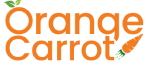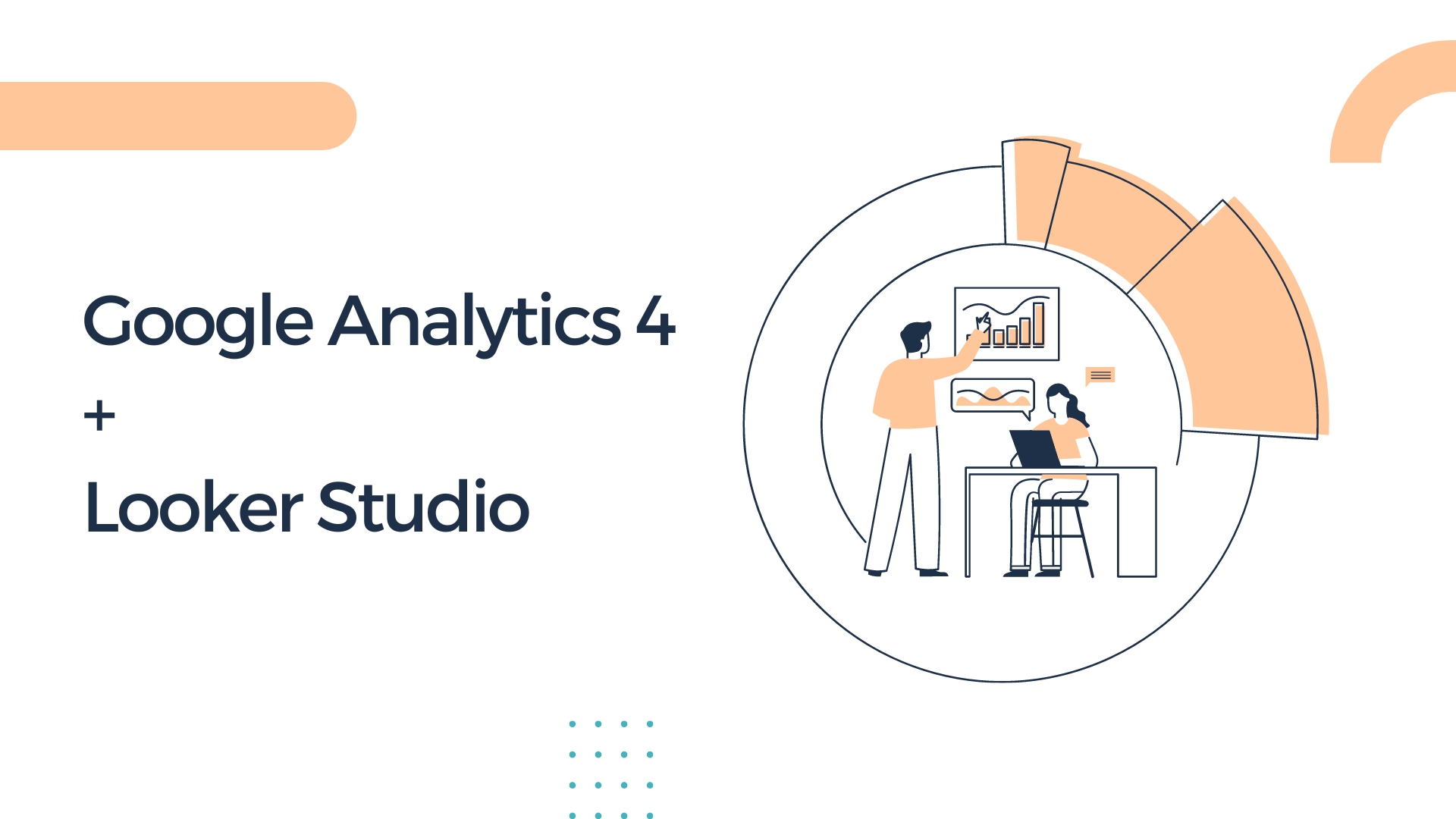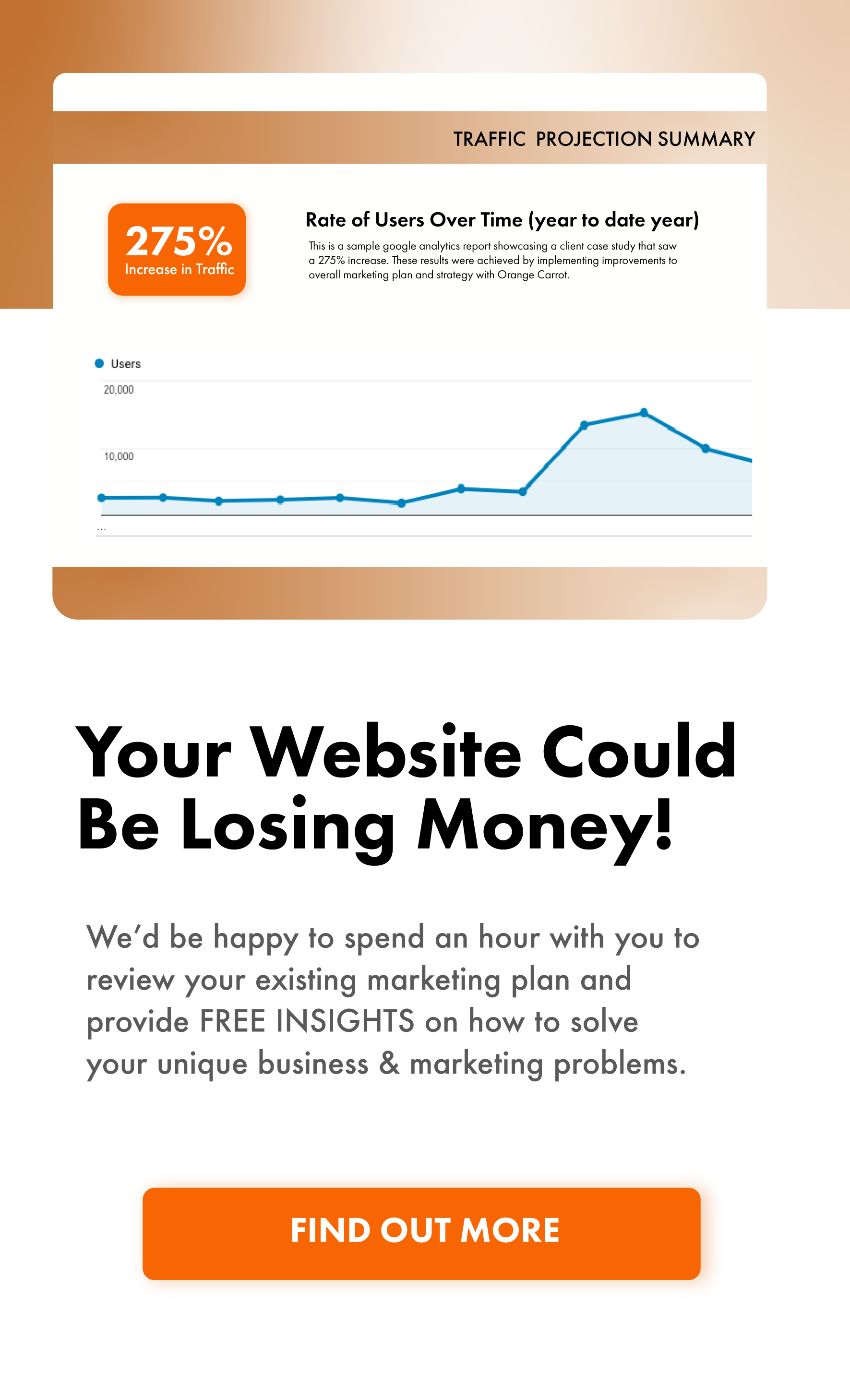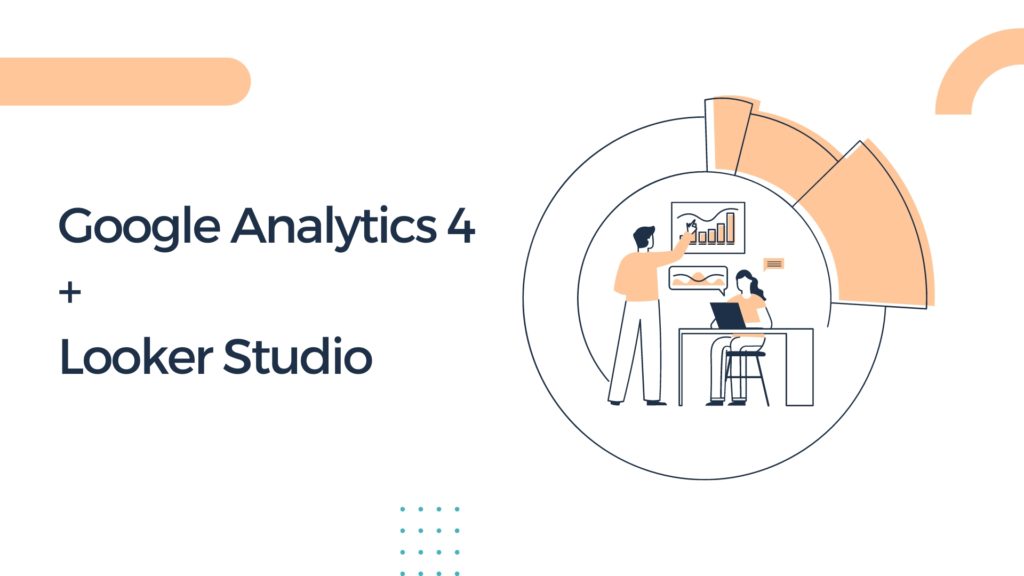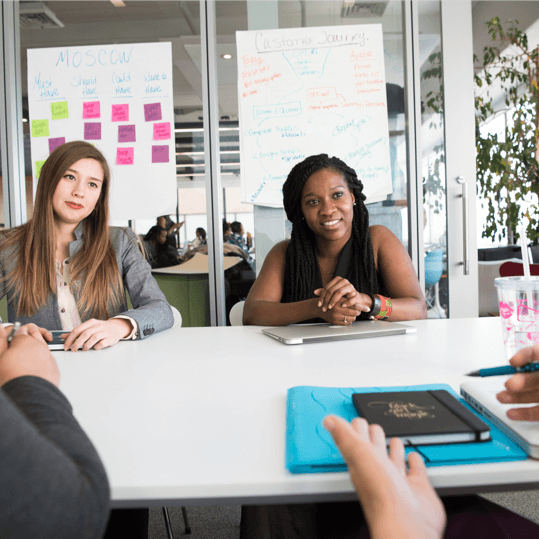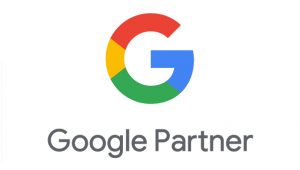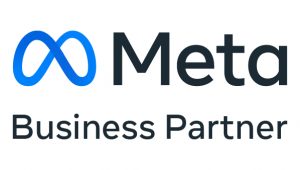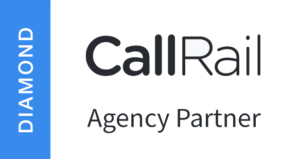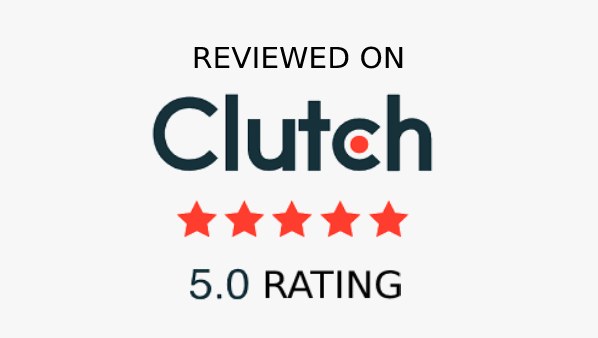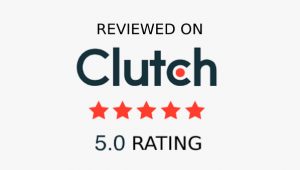There are several benefits to integrating Google Analytics 4 (GA4) with Google Looker Studio:
Customized reporting:
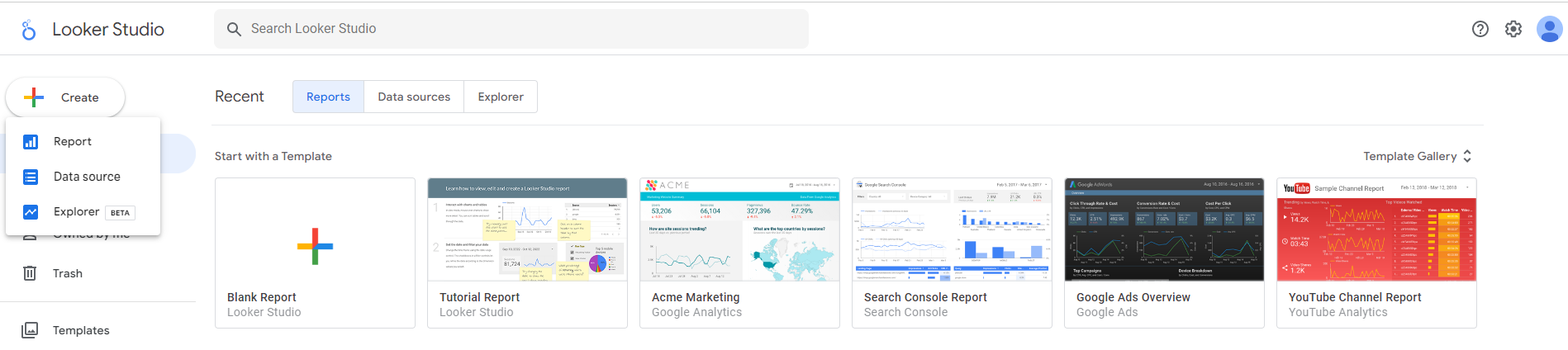
With Looker Studio, you can create custom reports using the GA4 data, allowing you to visualize and analyze your data in the way that makes the most sense for your business. This could include creating charts, tables, and graphs to display your data, or creating custom calculations to measure specific metrics.
Collaboration: Looker Studio allows multiple users to access and collaborate on the same report, making it easy to share insights and analysis with your team. This can be especially useful for businesses with multiple stakeholders or teams that need to work together to make data-driven decisions.
Real-time data: GA4 data is updated in real-time, so your Looker Studio reports will always be up-to-date. This can be especially useful for businesses that need to make quick decisions based on the latest data.
Integration with other data sources:
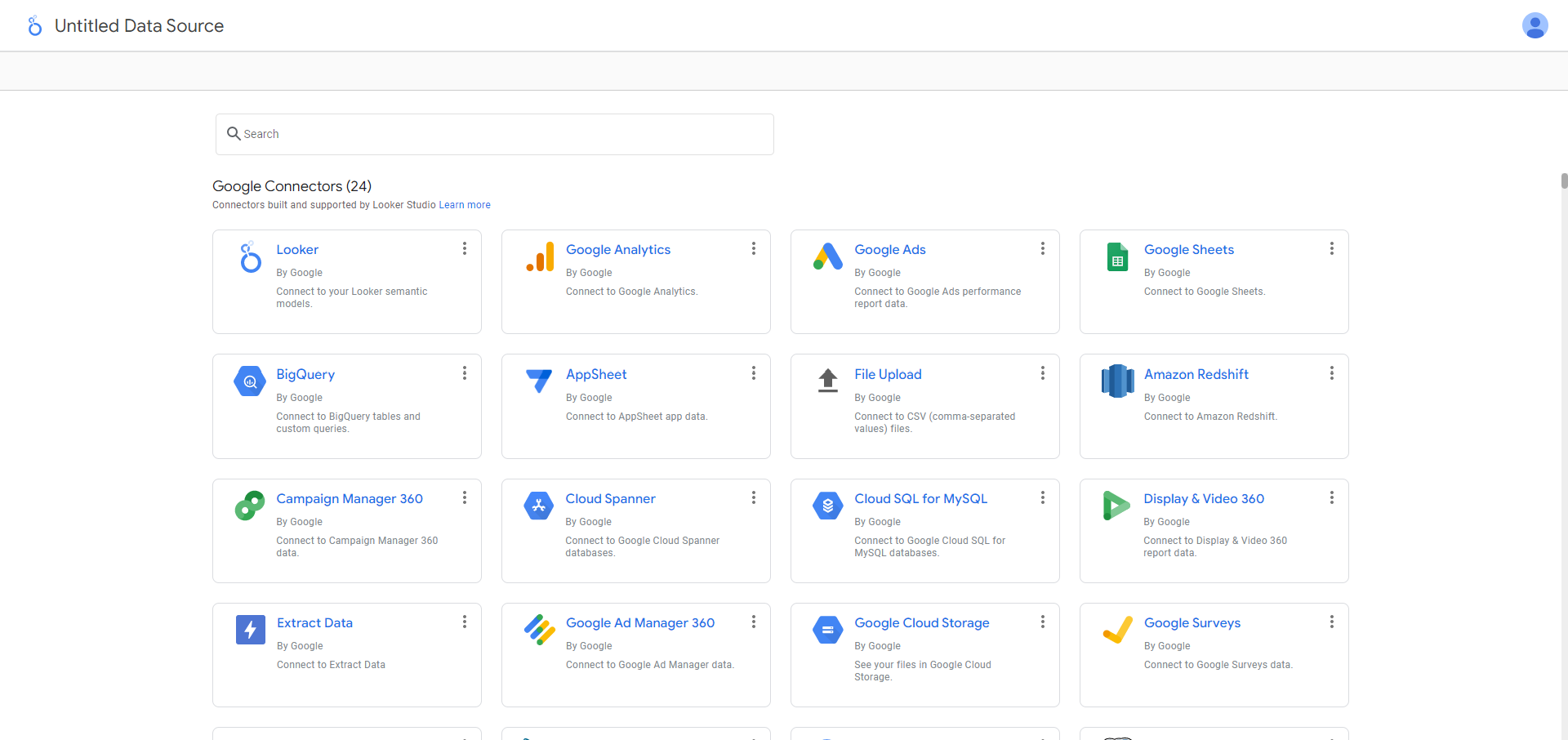
Looker Studio allows you to combine GA4 data with data from other sources, such as Google Ads or a CRM system, to get a more complete picture of your business. This can help you understand how different channels or campaigns are performing, and how they contribute to your overall business objectives.
Customizable dashboards:
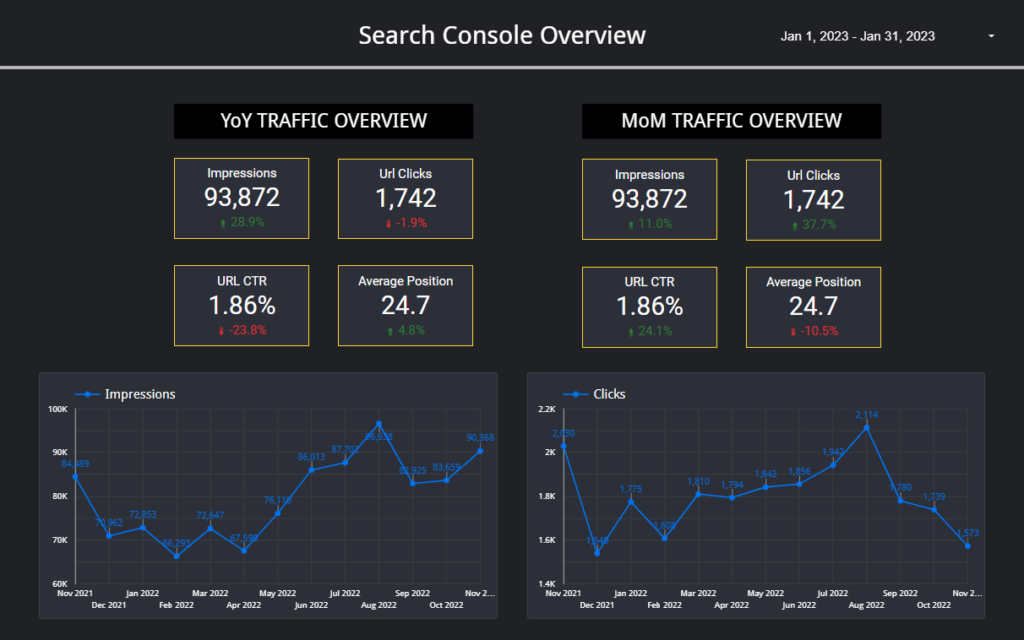
Looker Studio allows you to create customizable dashboards that display key metrics and insights from your GA4 data in a visually appealing way. This can help you quickly and easily understand the performance of your business, and identify trends or patterns over time.
Easy data export: Looker Studio makes it easy to export your GA4 data for further analysis or to share with others. This can be especially useful for businesses that need to create presentations or reports using their GA4 data, or for businesses that need to share data with external partners or clients. Overall, integrating GA4 with Looker Studio can help you make more informed decisions about your business by providing easy access to and analysis of your GA4 data.
The following table outlines the steps required to integrate Google Analytics 4 (GA4) with Google Looker Studio. This process involves connecting your GA4 property to Looker Studio, authorizing Looker Studio to access your GA4 data, and using the GA4 data in a Looker Studio report. It is important to note that if you have multiple GA4 properties, you will need to repeat these steps for each property you want to connect to Looker Studio.
Steps to integrate GA4 with Looker Studio
| Step | Description |
| 1 | Sign in to your Looker Studio. |
| 2 | In the left-hand menu, click "Data Sources." |
| 3 | Click the "+" button to add a new data source. |
| 4 | Select "Google Analytics 4" as the data source type. |
| 5 | Select the GA4 property you want to connect to Looker Studio. |
| 6 | Click "Authorize" and follow the prompts to grant Looker Studio access to your GA4 data. |
| 7 | Once the authorization is complete, you will be taken back to the data source configuration screen. |
| 8 | Give the data source a name and click "Create." |
| 9 | You will be taken to the data source overview page, where you can see a list of all the available metrics and dimensions for the selected GA4 property. |
| 10 | To use the data in a report, click the "+" button in the bottom right corner of the Looker Studio home page to create a new report. |
| 11 | In the "Add a data source" window, select the GA4 data source you just created and click "Add to report." |
| 12 | You can now use the GA4 data in your report by dragging and dropping metrics and dimensions onto the report canvas. |
Note: If you have multiple GA4 properties, you will need to repeat these steps for each property you want to connect to Looker Studio.
"He who has traffic has the Gold".
Austin Lovvorn